How to solve 'use proxy server for your LAN' keeps getting checked?
Technology | July 25, 2022
I am doing some data science stuff and one of the task that I need to do is to create a new environment using conda command in Anaconda Prompt. But when I execute the command, I encountered a ProxyError stating that Conda cannot proceed due to an error in proxy configuration.
I already tried so many things to fix this issue including changing the Local Area Networking (LAN) settings in the 'Internet Options' and checking the 'Automatically detect settings'. For a short time after doing this, anaconda proceeded with the creation of the environment but it was suddenly interrupted by the ProxyError. When I checked back the LAN settings, the 'Automatically detect settings' is already unchecked and the 'Use a proxy server for your LAN' is the one that is now being checked.
I have already tried changing the registry as instructed in this forum but still nothing works. The proxy server setting 'use a proxy server for your LAN' keeps on getting checked no matter what I do to change it. This happens after I close its window and reopen it.
I have also tried updating the drivers, changing the set-up in network adapter and also tried using the automatic configuration script but none of this works. I also tried using CC Cleaner but this one did not help too.
I read somewhere that this might be because of a group policy being implemented but I have another laptop that is under the same group policy and it did not encounter the same issue. Other forums are also suggesting that this might be a malware or virus trying to change the proxy server to 127.0.0.1 but the organization that I work with is implementing a robust antivirus and antimalware software so I am not convinced that this is the cause.
As I search for the solution of this, I found this youtube video that helps me in solving this issue. By following the video, I found out that a certain application keeps on changing the internet settings back to 'use proxy server for your LAN'. This application is not a malware nor infected by a virus but I think its configuration is somehow incorrect. I tried to disable this application from running and this solves the issue.
You can follow the mentioned Youtube video above, but if you want to know the specific steps that I take to solve this issue keep reading. The steps I used is somehow the same in that video.
The Solution
Open the command prompt and run it as an administrator. To do this, click the start button, find the command prompt and right click on it. Click 'Run as administrator', if you cannot see it, click 'More'.
In the command prompt, run this command: netstat -abno | findstr LISTENING | findstr: port#, use the port that appears in the 'use a proxy server for your LAN' settings for the port#. Running this command will provide you an ID at the right most part. Take note of this ID.
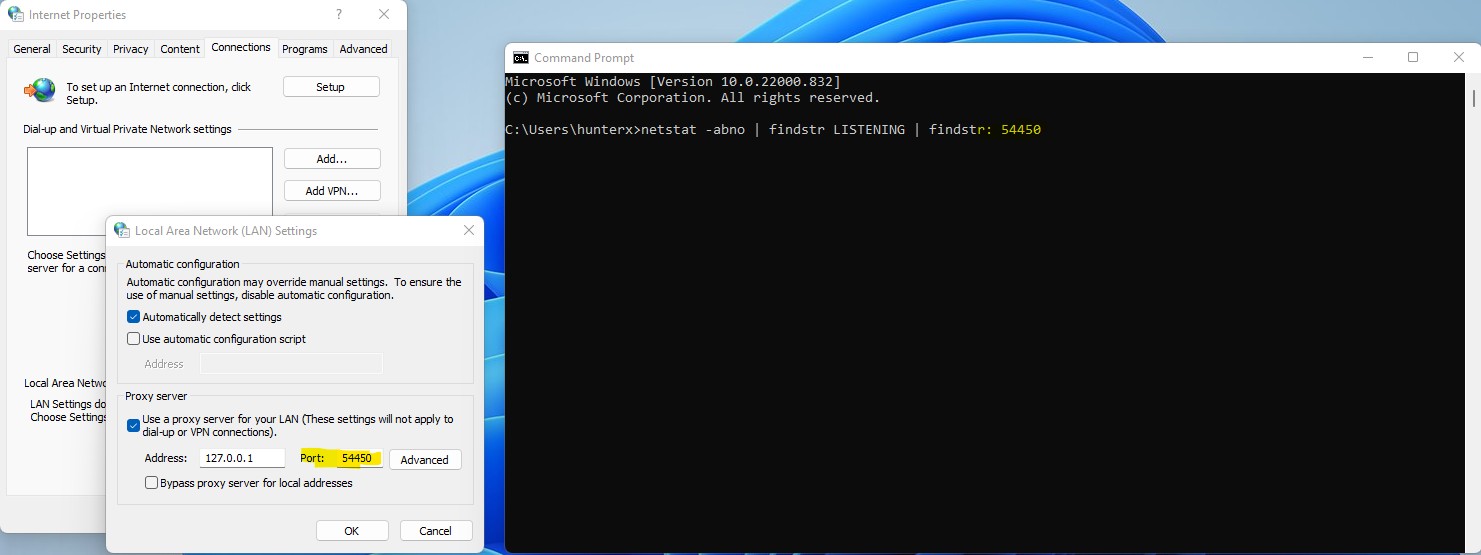
Running netstat -abno | findstr LISTENING | findstr: port# in cmd.
Next, go to 'Task Manager' and click 'Details', find the PID column and search for the ID that you have taken note in the above process. The application using that PID is the one that is most likely changing your internet settings.
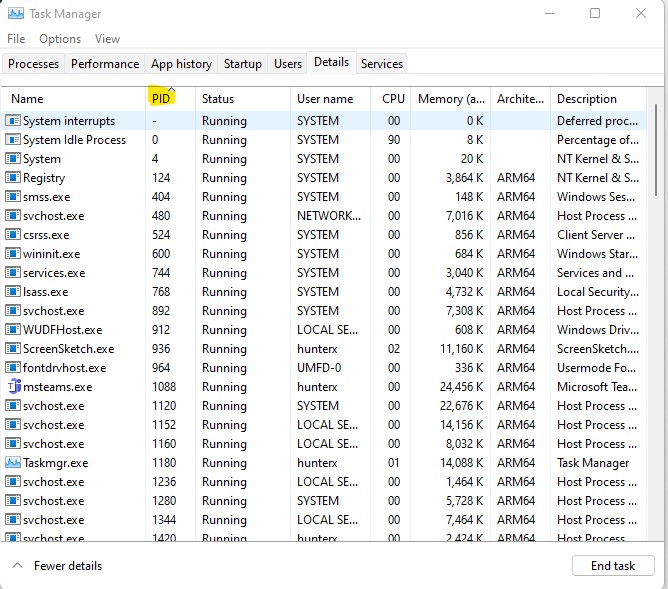
Find the ID number provided in the previous step in the PID column.
Right click on that application and select 'open file location'. A new window will open showing the location of the .exe file of the application. Take note of this path location and then go back to Task Manager.
Select again the mentioned application in the task manager and then click 'End task' at the bottom right corner.
Then go to Control Panel>Programs and Features>Uninstall a program and uninstall that program. After completing the uninstallation, go to the path location that you have saved earlier and check if the .exe file of that program has been deleted. If not, then manually delete it.
Try updating your internet options setting again by checking the Automatically detect settings, then close and reopen it to see if it still revert to 'Use a proxy server for your LAN'. If it did not revert, then the issue has been resolved.
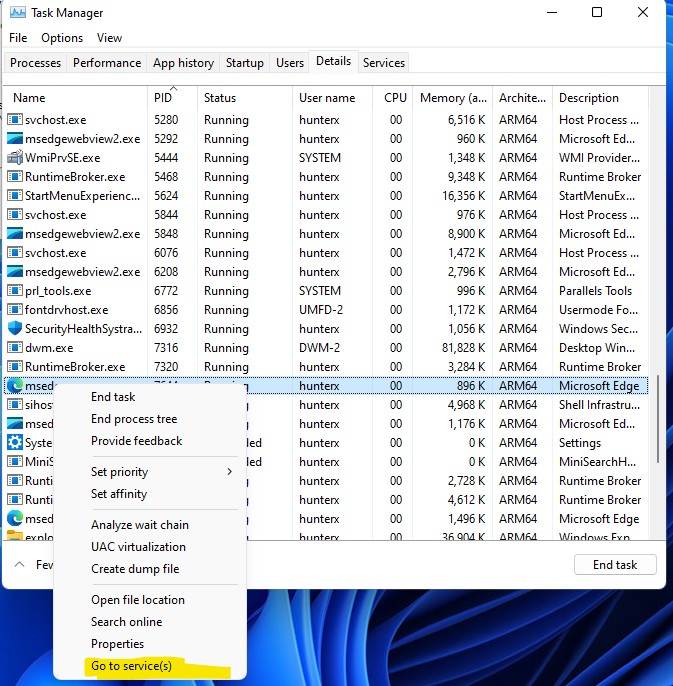
Find the ID number provided in the previous step in the PID column.
If you cannot uninstall the program because your organization is the one that manages it then try disabling the service that runs it. To do this, locate the program again in the Task Manager using the PID, then right click on it and select 'go to service'. Then locate the service and disable it.
If you like this post don't hesitate to like and share...